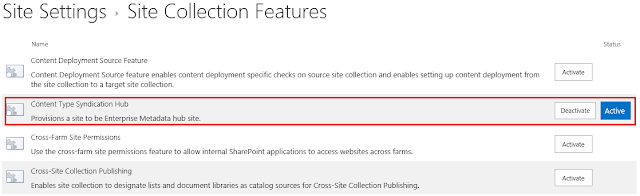Things to Consider While Migrating Content from SharePoint On-Premises to SharePoint Online
Mobility, big data, and social collaboration is on rise today. Businesses are looking for ways to convert these evolving trends into business prospects. Migrating content such as data, applications, and business lucidity from a secluded legacy collaboration and information sharing system to modern day online platform is a stride in the right direction.
With the advancement in technology, cloud has turned into a much more attractive option for organizations that want to eliminate complexities revolving around their services. The list of benefits offered by new SharePoint Online is quite huge, but still people feel hesitant in moving their important data or content to the cloud.
The most critical part of a SharePoint migration is planning for the migration itself. A successful migration from SharePoint on-premises to SharePoint online requires a complete planning and analysis. There are many types of migration activities, each with their own distinctive type of data to be migrated and necessitating a diverse approach. Despite of this fact, many organizations ignore the critical aspects associated with SharePoint Online migration.
So, in order to achieve efficacious migration here are few things that you must consider before moving content from SharePoint on-premises to SharePoint Online.
Placement and Migration Considerations
Very first thing that you must consider is whether your organization runs SharePoint on-premises or not. With the existing on-site SharePoint deployment the procedure of creating SharePoint farm and migration becomes easy. The migration process needs you to build a completely discrete SharePoint farm and then copy content and service application databases to the new SharePoint farm. Due to this you will have two discrete, parallel SharePoint deployments for a particular period of time. Depending upon the dimension and scope of your SharePoint deployment, you might need extra hardware to put up the parallel SharePoint farm.
Deployment Scale
Doesn’t matter whether you have existing SharePoint or not, you still have to consider the scale of the SharePoint farm you want to install. Usually SharePoint farms are dispersed between multiple servers as it allow organizations to accomplish fault tolerance and scalability for the SharePoint environment. In case of SharePoint on-premises deployment, it’s totally up to you to decide the number of SharePoint servers and database servers you need. It’s your responsibility to make sure all SharePoint servers are accurately licensed. SharePoint deployment can be complex to offer the preferred level of fault tolerance and scalability.
On the other hand, if you opt for SharePoint Online then you don’t have to take access burden of building the obligatory SharePoint architecture and this could be the most persuasive reason to deploy SharePoint in the cloud.
Cost Considerations
Other than the above two factors, cost is also a major consideration in SharePoint deployment. When it comes to office Web app costs, both on-premises and cloud based deployment allow use of Office Web Apps, but Office Web Apps are licensed differently.
With Office 365 subscription plan users can view Office documents online. But when it comes to on-premises deployment, there is no need to license Office Web Apps to view Microsoft Office documents. But if organization is using Office Web Apps for editing documents, then they must be licensed.
Data Storage Considerations
With on-premises SharePoint deployment you can accommodate unlimited amount of SharePoint data, by obtaining the required storage hardware. Whereas with SharePoint Online you’ll not get the benefit of including unlimited data storage.
Application Integration
Another major consideration is the integration of SharePoint on-premises with other applications. SharePoint server is more than just a server application, it’s a fully expandable web platform. Numerous organizations have put huge assets in customizing SharePoint to provide assimilation with a critical line of business applications, for instance, customer relationship management software, enterprise resource planning, etc.
To wrap up: Online SharePoint deployment is suitable for those organizations that don’t wish to take cost or intricacies of building a scalable and fault-tolerant SharePoint farm. Whereas, on-premises SharePoint deployments are better for those organizations that need better control over the farm’s architectural design or more storage than Microsoft provides. So, weigh up your case and then take the plunge. And, if you have decided to take the route to clouds then LepideMigrator for Documents www.lepide.com/lepidemigratordocuments can assist you to easily migrate content from SharePoint on-premises to SharePoint Online. Its comprehensible interface and easy execution process works like charm and helps achieve desired results with minimal efforts.
Author Bio:
Ajit Singh is associated with "http://www.lepide.com/" Lepide Software as a Marketing and Communications Manager.